
How to get videos, captions of Detroit City Council meetings and more
Detroit City Council and other city agencies publish videos of public meetings on Channel 10. The videos are shown through a simple video player, making it easy to download the raw video and caption files.
Downloading video files is great for easy referencing and posting clips to social media. But the caption files are arguably more valuable. They can be read like transcripts, which can make it even easier to look through a meeting, understand what was said, and find relevant information.
For example, I used captions to quickly figure out how many public commenters mentioned a ShotSpotter proposal across a week of City Council meetings. As for video downloads, I posted clips from one City Council video of unhoused women giving public comment.
If I can find use for it, you probably can! So here’s how to do it.
Captions
Downloading caption files from Channel 10 can take as little as five minutes. All you need is a modern desktop web browser, basic computer skills and the will to tinker.
Step 1
Navigate to the video you want on Channel 10. Don’t play the video yet!
Extra step for Safari users
Before you can proceed using Safari, you may have to enable developer tools.
In the top menu bar, select Safari then Preferences…. In the Preferences window, select Advanced and enable Show Develop menu in menu bar.
Step 2
Next, let’s open your browser’s developer tools panel. The simplest way is to right-click the web page and select Inspect.
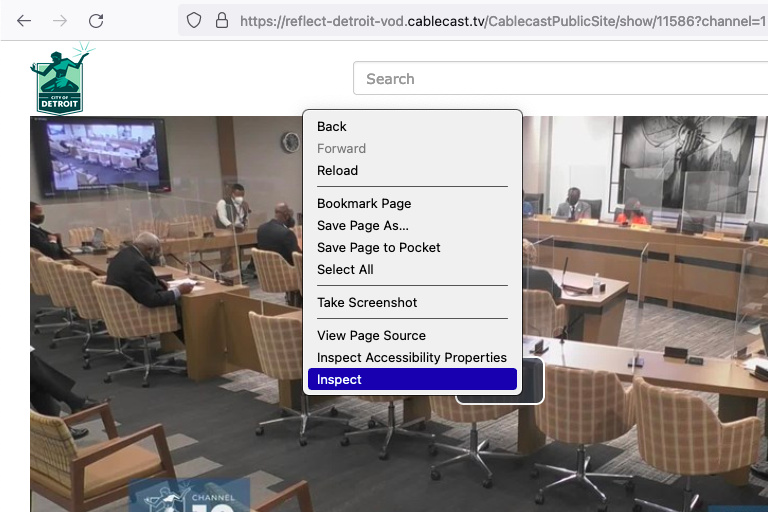
Step 3
Select the Network tab. This lets us see what files are loaded within a web page, like images, videos, and video captions.
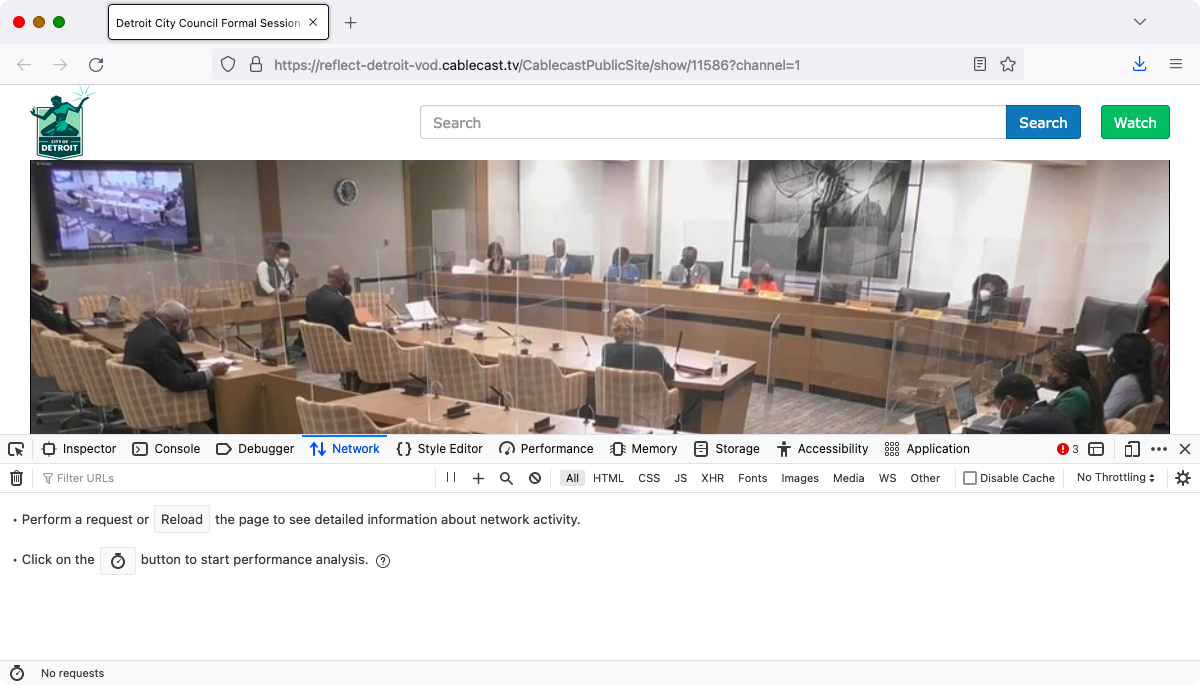
Step 4
Now play the video and turn on closed captions. In the video player, select the Captions icon and select english.
If you don’t see a Captions icon, then there aren’t any captions. You can still download the video though!
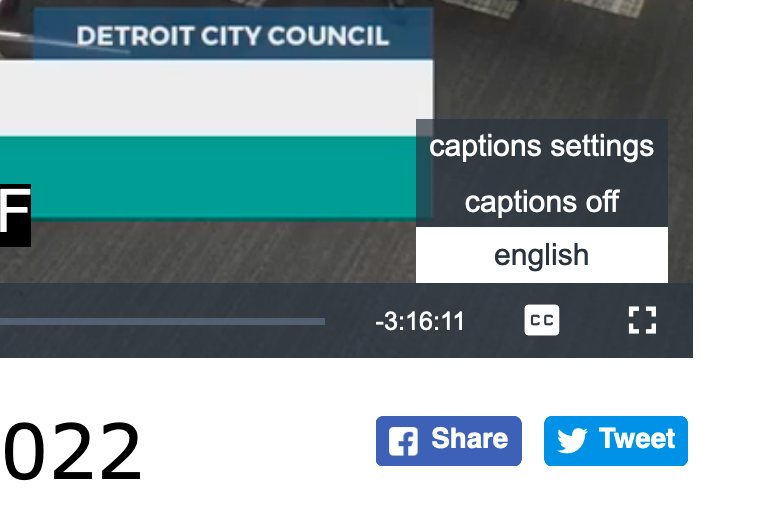
Step 5
In the developer tools Network tab, type “captions.vtt” into the Filter text box. You should see that result.
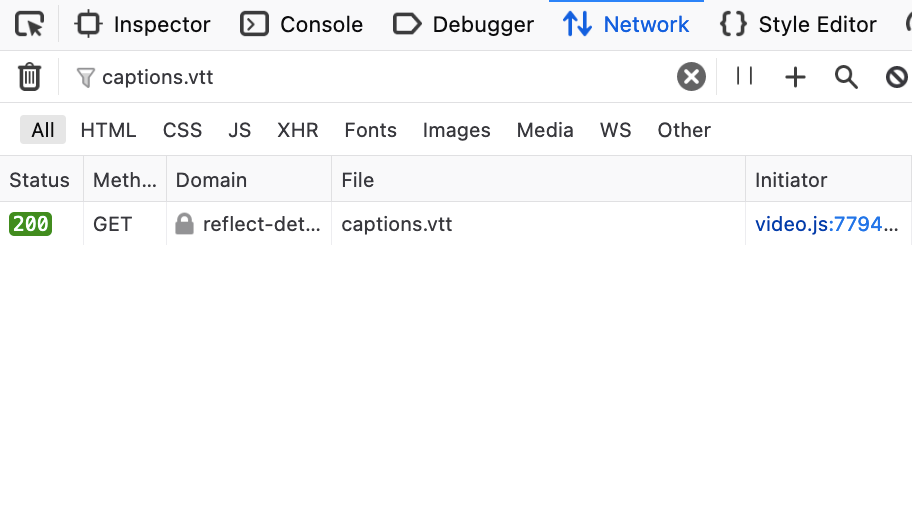
Step 6
Right-click captions.vtt and open it in a new browser tab.
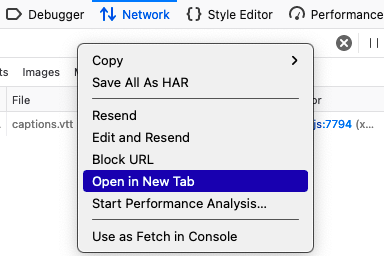
Now you can read the captions like a transcript! If you want to download the file, right-click the page and select Save Page As…. You’ll get a VTT file which you can open with any text editing software.
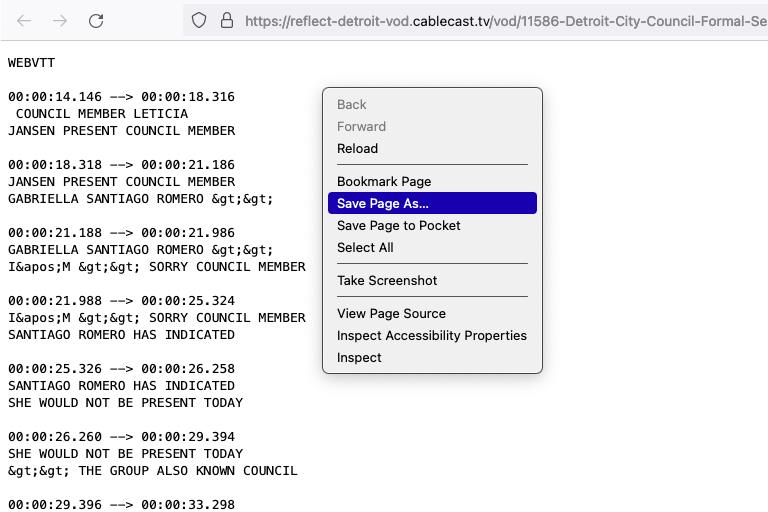
A note: Lines are repeated in caption files for City Council and others. It doesn’t make for the nicest reading experience, but it shouldn’t be a dealbreaker.
Videos
It doesn’t take much to download video files from Channel 10. However, this will only work in Chrome, Edge or Firefox — no Safari. The method we’ll use involves installing a browser extension.
Step 1
Let’s install that extension. Here are the ones I suggest:
If you want to try a different extension, find one that can download HLS streams.
Step 2
Navigate to the video you want on Channel 10.
Step 3
There should be a toolbar icon for the extension you installed — select it. The extension should detect the video on this web page. Choose the video quality you want download, if it gives you those options.
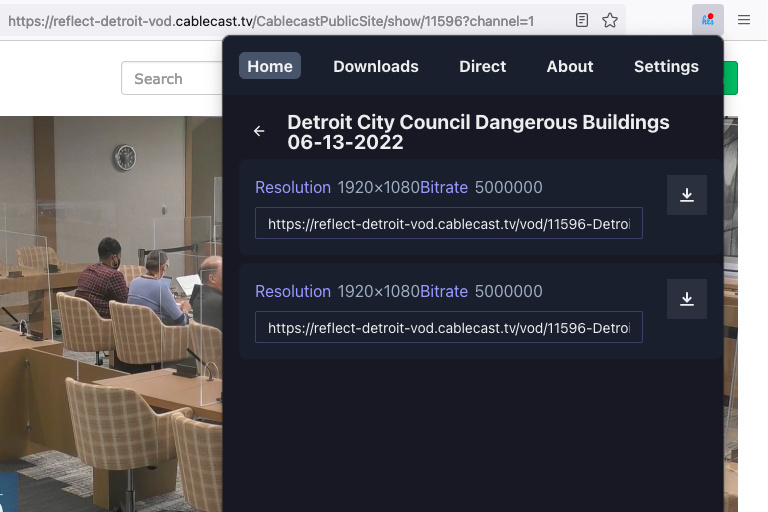
Step 4
Start the download and it’ll happen in the background. It may take a while, but don’t close that web page!
Meeting videos (and their captions) aren’t always published in a timely manner. These instructions won’t always help documenters on assignment, but they could help anyone who wants to dig deeper.
That’s all I got. I love finding ways to scrape data from public websites. Hope this helps other people or was at least interesting!
Meta
Page published Nov. 25, 2022.
Share freely
All original content on this page is licensed under a Creative Commons Attribution 4.0 International License. Share and republish to everyone, freely.